Step 1 Create an object
First, you have to open the Unity 3D project.
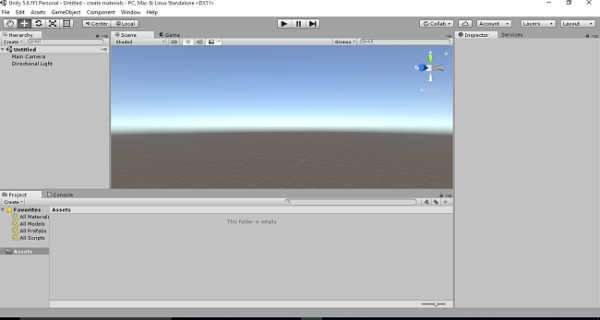
Select the GameObject menu in the menu bar. The GameObject Menu has several objects to create a game. Select the 3D object and pick the cube option.
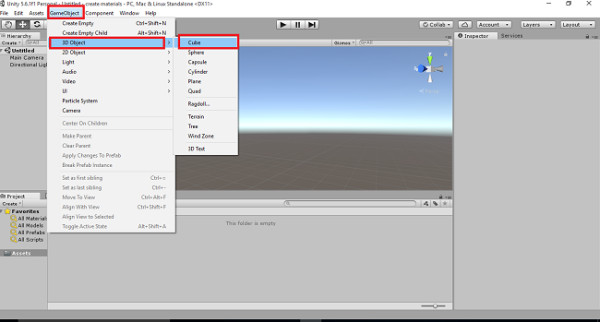
The cube object will be displayed in the Scene View.
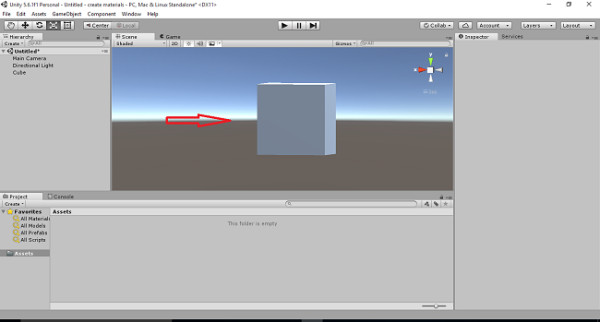
Increase the object size using the Scaling tool. Pull the arrow for the x-axis, y-axis, and z-axis. The object size can be increased.
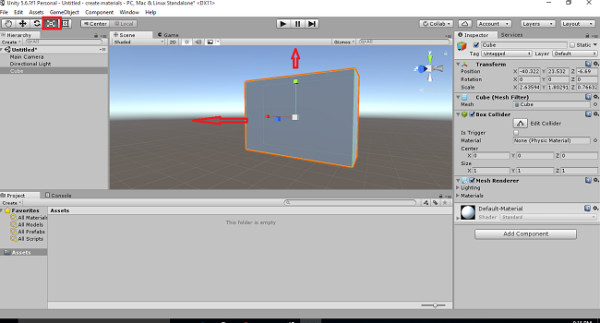
Step 2 Create materials
Select the Assets menu in the menu bar. Select "Create" and pick the "Material" option.
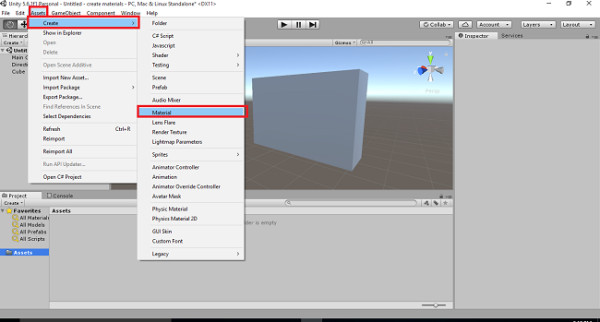
Material is displayed in the assets. Now change the material name to red.
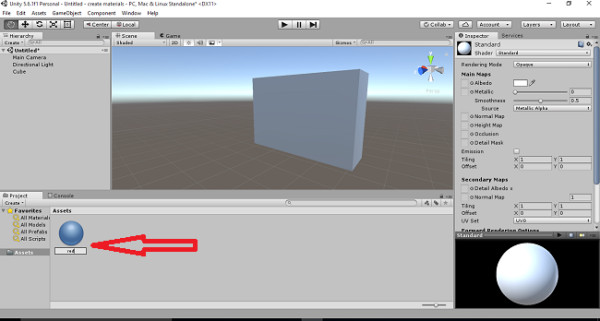
Select the Material (red) and click the color box. The color box is displayed on the left side. Choose the red color. The color is applied to your material (red).
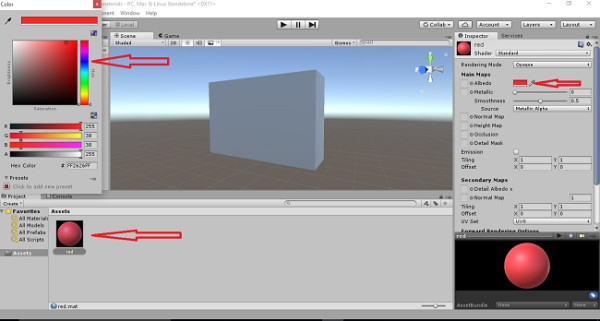
Drag the red and drop it in the cube. The object can be changed into a red colour.
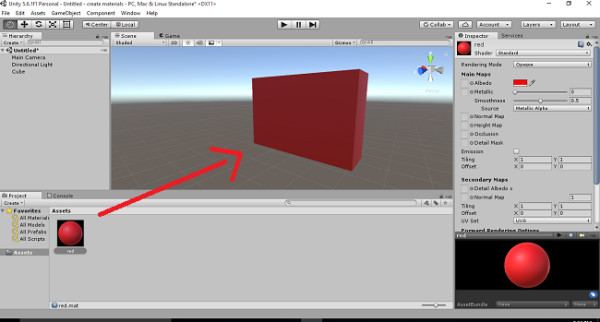
Step 3 Create shaders and textures
Right-click on the assets, Select Import the asset.
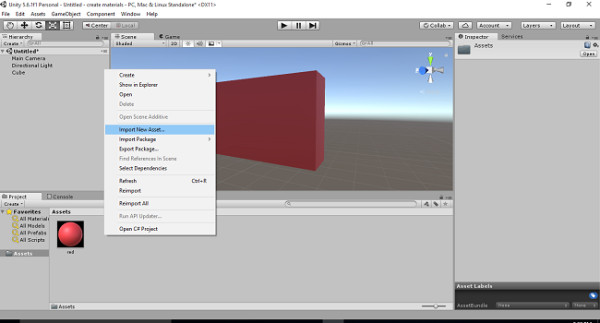
Already I have brick wall images. If you want to apply for any other images, you can apply them. Now I have selected a brick wall image. Click to the Import button.
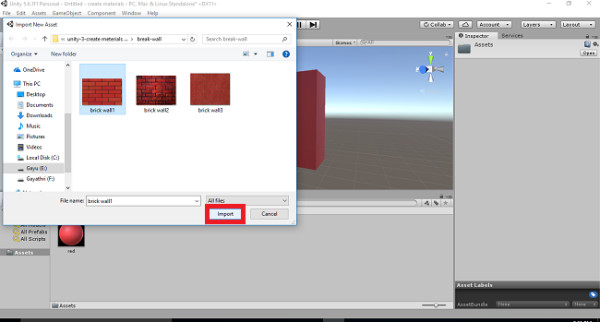
The brick wall image is added to assets. Select the image drag and drop the image into the object. The object can be changed fully to a brick wall. Now the new material added into the assets.
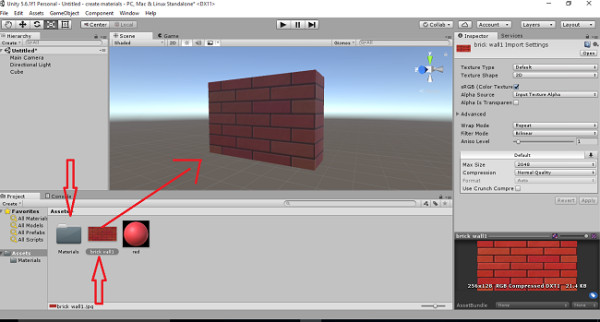
Now delete the brick wall image and double click on the new material. Delete the brick wall material.
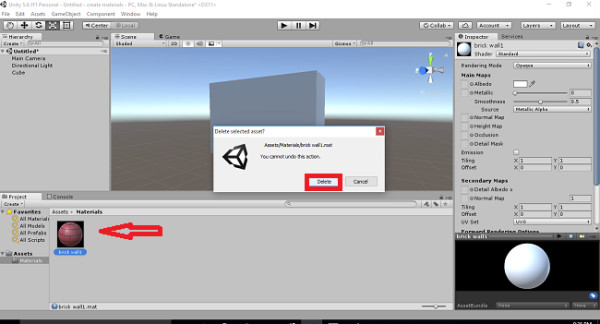
Select the material, press F2, and rename the new material to Textures.
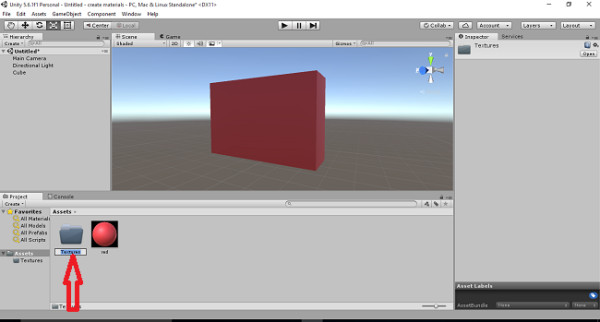
Double click on the textures, open the brick wall image, and drag and drop the image into Textures.
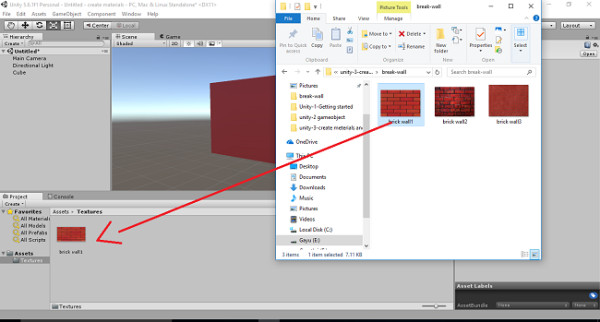
Right-click on the assets, select Create, and pick the Material option.
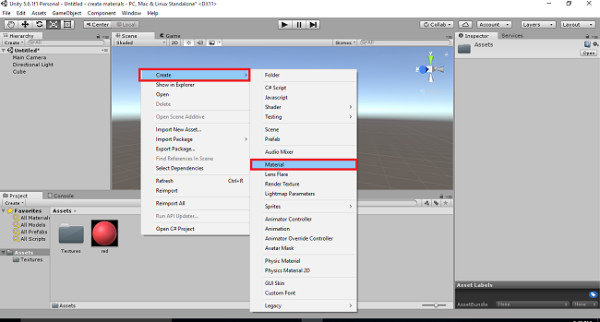
Name for the Brick wall.
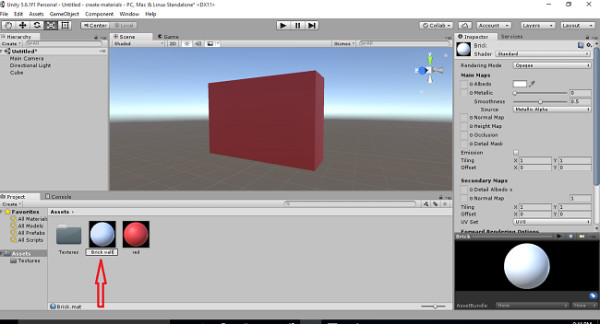
Select the Brick wall and go to the standard list box. Choose the Legacy shaders and pick the Diffuse option.
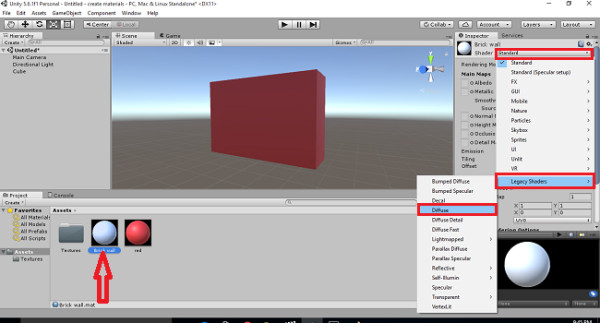
Select the Texture window open on your left side. Double click on the Brick wall. The brick wall material can be changed.
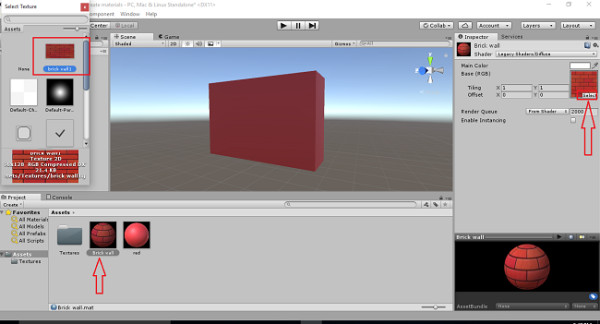
Drag and drop the Brick wall in your object. The object is fully changed into a brick wall. It’s in a darker shade.
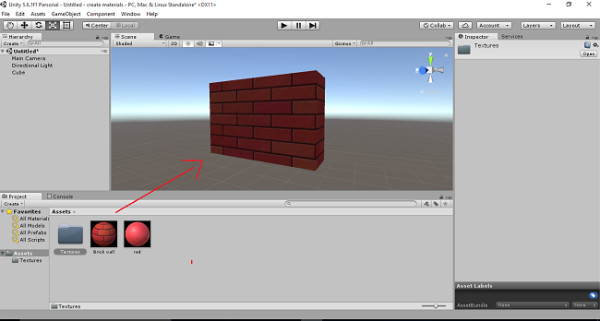
Pick the red marked tool. Press the alt key and scroll the mouse. You can see all sides in your object with a brick wall fully applied.
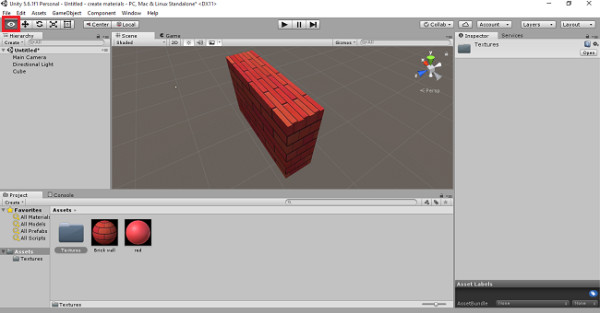
Video:-